In today’s digital world, businesses use various tools to track their online activities and measure their effectiveness. Google Analytics 4 (GA4) is one of these essential tools. It provides a comprehensive way to track user interactions across your website and app. However, not all conversions happen online. Many businesses also rely on offline interactions, such as phone calls, in-store visits, and offline purchases. This guide will walk you through how to set up offline conversion tracking in GA4, ensuring you capture the full picture of your marketing efforts.
Understanding Offline Conversions
Offline conversions are actions that users take offline but are influenced by your online marketing efforts. Examples include:
- Making a purchase in a physical store after seeing an online ad.
- Calling your business after visiting your website.
- Signing a contract during a face-to-face meeting after an initial online interaction.
Tracking these offline conversions helps businesses understand the true impact of their online marketing campaigns, leading to better decision-making and optimized marketing strategies.
Setting Up Google Analytics 4 for Offline Conversion Tracking
Step 1: Create a Google Analytics 4 Property
If you haven’t already set up GA4, follow these steps to create a property:
- Sign in to Google Analytics: Go to the Google Analytics website and sign in with your Google account.
- Create a Property: Click on the “Admin” gear icon at the bottom left, then select “Create Property.”
- Set Up Your Property: Follow the prompts to enter your property name, time zone, and currency.
- Install the GA4 Tracking Code: Follow the instructions to add the GA4 tracking code to your website or app.
Step 2: Define Your Offline Conversion Events
Next, you need to define what offline conversions you want to track. These could include:
- In-store purchases
- Phone call inquiries
- Event registrations
- Contract signings
Step 3: Collect Offline Conversion Data
To track offline conversions, you need a way to collect and store this data. This could involve:
- Customer Relationship Management (CRM) Systems: Use your CRM system to track offline interactions and conversions.
- Point of Sale (POS) Systems: Track in-store purchases using your POS system.
- Manual Entry: For smaller businesses, manually recording offline conversions might be feasible.
Step 4: Link Online and Offline Data
To attribute offline conversions to online activities, you need a way to link the two sets of data. This can be done using unique identifiers, such as:
- User IDs: Assign unique IDs to users when they interact with your website or app. Use these IDs to link online and offline activities.
- Transaction IDs: For purchases, use unique transaction IDs to connect online orders with offline pickups or payments.
Step 5: Import Offline Conversion Data into GA4
To import offline conversion data into GA4, follow these steps:
- Prepare Your Data: Ensure your offline conversion data is in a format that GA4 can accept, typically CSV files.
- Create a Data Import: In your GA4 property, go to “Admin,” then “Data Import.”
- Set Up a Data Set: Create a new data set for your offline conversions, specifying the data source and format.
- Upload Your Data: Follow the prompts to upload your offline conversion data to GA4.
Step 6: Analyze and Optimize
Once your offline conversion data is in GA4, you can analyze it alongside your online data to gain a complete picture of your marketing efforts. Use this information to:
- Optimize Campaigns: Identify which online activities lead to the most offline conversions and allocate your budget accordingly.
- Improve Customer Journeys: Understand how users move between online and offline channels and optimize their experience.
- Measure ROI: Calculate the return on investment for your marketing campaigns by including both online and offline conversions.
Benefits of Offline Conversion Tracking
Tracking offline conversions offers several benefits:
- Comprehensive View: Get a full picture of your marketing efforts by including both online and offline conversions.
- Better Attribution: Accurately attribute conversions to the correct marketing channels, leading to better decision-making.
- Increased ROI: Optimize your marketing budget by focusing on the channels that drive the most conversions.
- Improved Customer Insights: Gain a deeper understanding of your customers’ behavior and preferences.
Challenges and Solutions
While offline conversion tracking provides valuable insights, it also comes with challenges. Here’s how to address some common issues:
Data Integration
Integrating online and offline data can be complex, especially if you use multiple systems. To solve this:
- Use APIs: Many CRM and POS systems offer APIs that can automatically sync data with GA4.
- Manual Uploads: For smaller datasets, manual uploads might be sufficient. Ensure your data is clean and formatted correctly.
Data Accuracy
Ensuring the accuracy of your offline conversion data is crucial. Here’s how to maintain accuracy:
- Regular Audits: Regularly audit your data to ensure it’s accurate and up-to-date.
- Unique Identifiers: Use unique identifiers like User IDs or transaction IDs to link online and offline data accurately.
Privacy Concerns
Handling customer data requires careful attention to privacy regulations. To stay compliant:
- Follow Regulations: Ensure you comply with regulations like GDPR or CCPA when collecting and storing customer data.
- Anonymize Data: Where possible, anonymize customer data to protect their privacy.
Practical Example
Let’s walk through a practical example of setting up offline conversion tracking for a retail store.
Scenario
You run a retail store that also has an online presence. You want to track how online interactions, such as viewing a product page or clicking an ad, lead to in-store purchases.
Steps
- Set Up GA4: Ensure your GA4 property is set up and the tracking code is installed on your website.
- Identify Offline Conversions: Define in-store purchases as your offline conversion.
- Collect Data: Use your POS system to track in-store purchases and assign transaction IDs.
- Link Data: Use User IDs to link online interactions with in-store purchases. For example, ask customers to provide an email or phone number during checkout.
- Import Data: Export your in-store purchase data from your POS system and upload it to GA4 using the Data Import feature.
- Analyze: Use GA4’s analysis tools to see how online interactions drive in-store purchases and optimize your marketing campaigns accordingly.
Results
By tracking offline conversions, you discover that customers who view certain products online are more likely to purchase them in-store. You adjust your online advertising to focus on these products, leading to an increase in both online engagement and in-store sales.
Conclusion
Offline conversion tracking in Google Analytics 4 is a powerful way to understand the full impact of your marketing efforts. By linking online interactions with offline outcomes, you gain a comprehensive view of your customer journey and can make more informed decisions. Setting up offline conversion tracking involves defining your conversions, collecting and linking data, and importing it into GA4. Despite the challenges, the benefits of a complete view of your marketing performance make it worth the effort. For businesses looking to enhance their marketing strategies further, partnering with an offshore marketing agency can provide additional expertise and resources.